Exploring Metamaps
Content in Metamaps exists as Topics, linked by Synapses, contained within Maps. Maps organize sets of topics into a user-defined spatial layout.
To view a metamap, try either of the following:
- on the Explore Maps page, click any map card to enter that map
- use the search bar (top left on all pages) to find and open maps by name
The Explore page provides the following options for sorting:
- All Maps
- My Maps
- Active Maps
- Starred Maps
You can see additional metadata about any map by hovering over the map card. Maps with a currently active Junto conversation will show a small "live" badge. Hop on and say hi!
To access maps via search, enter a title or keyword(s) in the search bar and wait a few seconds for results to display just below. Matching topics are listed first, followed by maps and then mappers (if any). Click on the title of a map to enter it.
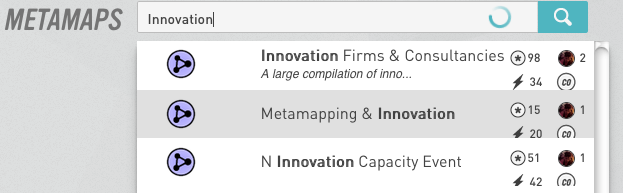
Once you are on a map page, you can pan and zoom to navigate around the map.
- Move across the map (pan): click and drag on a blank part of the canvas
- Zoom in or out on the map: scroll your mouse, pinch on touch pad, or use +/- zoom buttons
Recenter the map using the "target" button at lower right.
![]()
You can capture a screenshot of the entire map by clicking the aperture button, which alerts you with a link to then download.
![]()
Locate (or create) a map you really like and want to find your way back to easily? Give it a star, in the lower right corner when viewing. Every map you have 'starred' in this way will be conveniently accessible in a separate tab of the Explore page.
If you are viewing a map and wish to develop or explore an alternate version, you can make a copy of the map (“save to new map”) and do your editing there in a "fork" of the map.
All maps, as well as all topics and synapses, carry a permission setting which determines, based on the original author's preferences, who may view or edit that item. The setting may be Private, Public, or Commons (Pr/Pu/Co). There's more to learn about working with permissions later on, but keep this essential feature in mind as you go.

If you're on a Commons map, or a map to which you've been added as a collaborator, you may edit the map by changing the layout, or adding and removing topics. Please note that Commons maps are used by multiple people, and any changes should be made with care, as if you were editing an article on Wikipedia or other shared knowledge base. There is no "undo" button - yet!
You may return to the 'explore' page at any time by clicking the Metamaps logo at top left.