Creating Synapses
To create a synapse link between two topics, hold down the alt/option key on your keyboard, then click and drag your pointer from one topic to another topic and release.
A new synapse line will show up between the topics, with a text entry prompt for you to label the connection. Enter the label you wish to use.
As you type, suggestions will show in a box below, including any pre-existing synapses between those two topics, which show at the bottom of the suggestions box. Finish typing and hit enter, or choose from the suggestions by clicking on one.
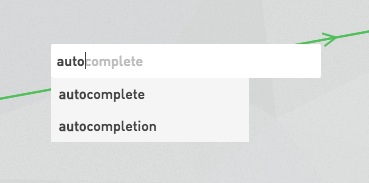
Try to keep synapse contents short and well-defined. Use terms like “related”, “supports” “responds to” “is a” “is part of” “works on” etc. which establish clear semantic relationships. Synapses are great for defining verbs that give important context to the way you are using topics on your map.
Also, keep in mind the relative direction of the relationship that you have just defined, shown by the arrows visible along the line between two topics. Labeling is often specific to one direction of interpretation, but can be switched around by opening the synapse dialogue (double click the synapse) at any time.
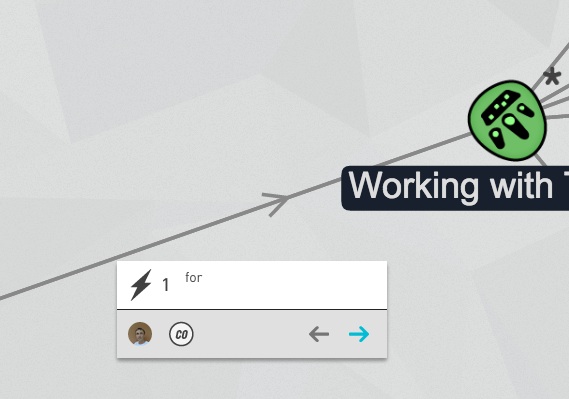
Synapses may be edited just like topics. The originator (owner) can set permissions for who is allowed to make changes. Synapses, like topics, inherit the current permission setting of the map they are created on, which can then be changed individually or in bulk by the creator.
Synapses only show their labels when selected or moused over. Select synapses the same as topics by clicking, or shift + click + drag for a selection box.
Advanced Synapse Creation
Multiple synapses may be assigned between the same two topics, which will show as a small numerical indicator over the top, or most recent, synapse label. Double click to open any multi-synapse and you should see a drop-down menu arrow to the right of the label where you can select any of the others beneath it for editing.
A new topic and synapse can be created at the same time by alt-clicking and dragging from one existing topic to any open space on the canvas. This brings up the metacode carousel prompt, to set a new topic on the map (or add one from the system), then you will have the chance name a synapse relationship between the two.
You may also create a one-to-many synapse links between one topic and several topics at the same time. Select multiple topics using shift click or shift drag; then create a synapse as normal from any ONE of the selected topics to the desired hub topic where all synapses will end in common.